The Sims 4: Womp Chips
- Pukingking

- Sep 4, 2022
- 3 min read
Updated: Sep 7, 2022
Different flavoured chips that your Sims will love to munch on!
A guide to twelve packets of different flavoured chips created by Icemunmun – everything you need to know about this mod.
The Womp Chips is a mod that adds twelve packets of flavoured chips to your game. Even better, you can create twelve bulk boxes of chips by using the Functional Mill - I recommend that you grab this if you have not done so. In addition, your Sim can purchase chips from a new vending machine.
Before we move on, here's a taste of what you and your Sims can make.

Creator Icemunmun
Date August 16, 2022
Requirements Base Game Compatible
♥ Index
Three ways to have a packet of Womp Chips
1. Packets of chips can be grabbed from the Fridge/Custom Snack menu.
Requirement/s
2. Can be purchased from Automatic Chips Dispenser
Buy Mode
Name Automatic Chips Dispenser
Price 400 simoleons
Location Large Appliances
Interactions
1. Purchase Chips - Opens a picker from where you can choose and buy chips.
2. Kick - Kicking the vending machine will give your Sim a buff that reads, ‘Ouch, My Foot Hurts!’
A chips packet may be dislodged when you kick the chips dispenser. Sims will get a buff that reads ‘Dislodged Packet‘.
3. Collect Dislodged Chips Packet – Sometimes, this interaction appears after kicking the dispenser. This will give a packet of chips in the sim’s inventory.
3. Can be obtained by opening Bulk Boxes of chips
Requirement/s
Functional Mill - You can craft twelve (12) bulk boxes which will give your Sim six (6) packets of the same flavour.
Or your Sim can just grab the bulk boxes from the fridge...
Fridge - You can buy bulk boxes from the refrigerator via the ‘Purchase Food Box’ Interaction.
Don't forget to grab this ↓↓↓ because you won't have the interaction to purchase from the fridge without it.
Twelve flavours

Banana

BBQ

Cheddar Sour cream

Cheese Chili

Classic Salt Chips

Corn

Cream Onion

Lime Cilantro

Masala

Salt Vinegar

Soy

Tangy Tomato
Twelve Unique Buffs
Bulk Boxes

Cheddar Sour Cream

Cream Onion

Soy

Tangy Tomato

Chili Cheese

Lime Cilantro

Salt Vinegar

Masala

Classic Salted

BBQ

Banana

Corn
Optional Ingredients

BBQ Sauce
Get it here

Sour Cream
Get it here

ANY Cheese
Cottage Living Cheese or Custom Cheese, get it here

Green Chili
Get it here

Red Chili
Get it here

Corn
Get it here

Lime
Get it here

Cilantro
Get it here

Cinnamon
Get it here
This concludes my Guide To Icemunmun's Womp Chips.
I hope this helps.
♥ Pukingking

Continue Reading
AWESOME FINDS
For more on Sims 4, click here.
For more games, click here.
Installing Custom Content and Mods
Step 1 Every mod/custom content should be placed in My Document>Electronic Arts>The Sims 4> Mods
Step 2 If the cc/mod you download is in .package format, you can place it anywhere you want in the Mods folder. You cannot put it inside a sub-sub folder if it is a SCRIPT mod. If it's a ZIP file, unzip it and follow the instructions above.
Step 3 Enable cc in-game. If you're using script mods, also enable script mods in-game.
Installing Sims and lots
Step 1 Every mod/custom content should be placed in My Document>Electronic Arts>The Sims 4>Tray
Step 2 If it's a ZIP file, unzip it and follow the instructions above.
Step 3 Enable cc in-game. If you're using script mods, also enable script mods in-game.
Step 4 Go to your Sims 4 Gallery in the game and look for your Sims or the lots you had just installed. If you cannot find them, you might need to enable your custom content in the gallery.
NOTE: After each patch, the game will automatically disable custom contents; you have to enable it
in-game again.
Concerns? Feedback? Do let me know.
♥ Welcome to Strange and Unusual: Puking king. I hope you find something you like on my website. Please consider subscribing and feel free to suggest or give feedback, which will significantly help my website. You may reach me through comments, or you may contact me here.
Please be informed that I do not have any staff to help run this site. There is only me - updates may be snail-paced. Thank you for your patience and understanding.
WCIF friendly, so ask away when need be.
♥YouTube - http://www.youtube.com/ThePukingking
♥ Facebook - https://www.facebook.com/strangeandunusualpukingking
♥ Instagram - https://www.instagram.com/daphne.pukingking
♥ Pinterest - https://pinterest.ph/strangeandunusualpukingking
Some of the images used can be credited to the following:






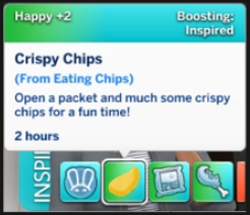

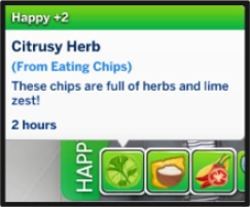

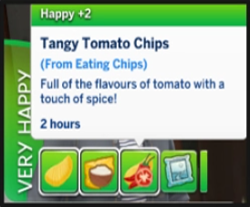

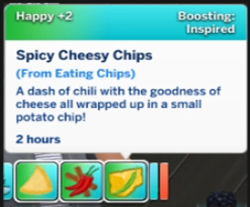



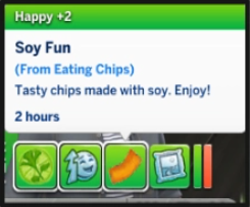

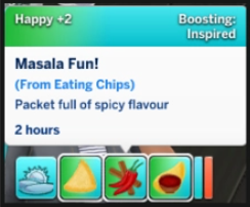



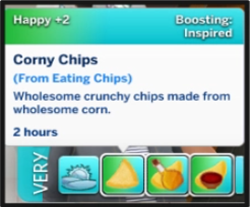

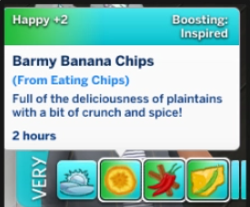



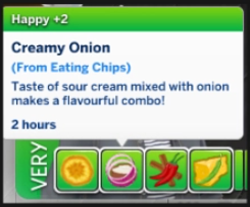




























Comments